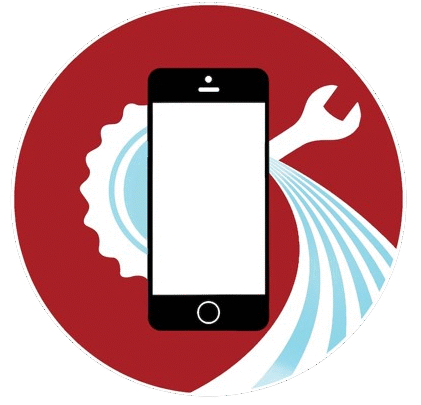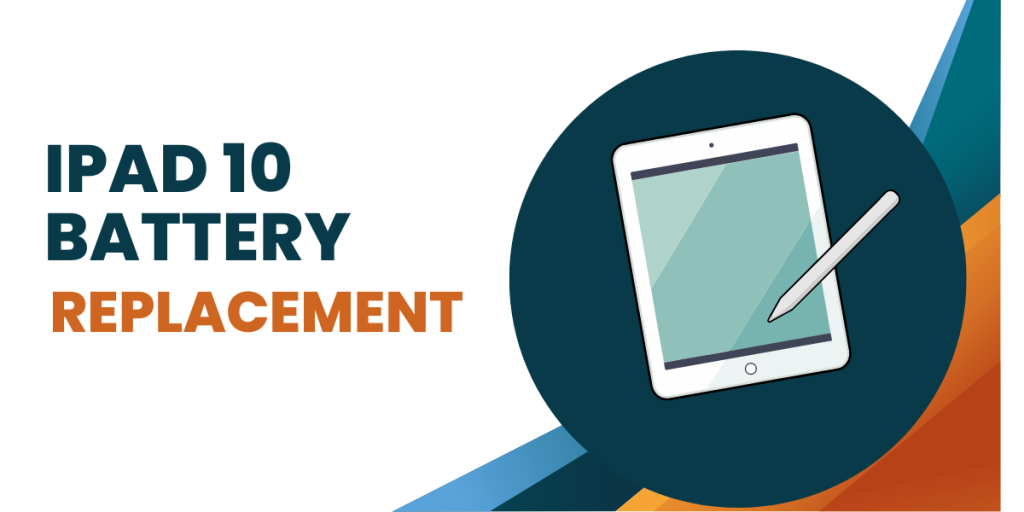iPhone 13 Pro SIM Card Tray Replacement
The iPhone 13 Pro is known for its robust features and excellent performance. An essential component that often goes unnoticed is the SIM card tray, which plays a critical role in mobile connectivity. Understanding how to replace this component can save time and ensure your device remains functional. Recognizing SIM Card Tray Issues A damaged […]
iPhone 13 Pro SIM Card Tray Replacement Read More »