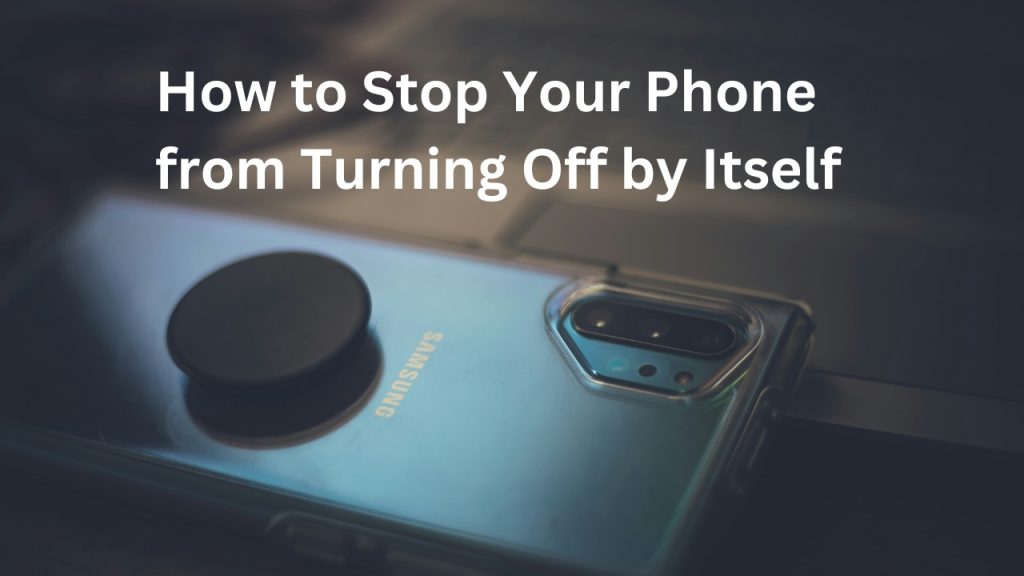How to Stop Your Phone from Turning Off by Itself
Is your phone mysteriously powering down without any warning? Dealing with a phone that shuts off unexpectedly can be frustrating and disruptive. But fear not, as there are several steps you can take to troubleshoot and resolve this issue. In this guide, we’ll walk you through the process of identifying the root cause of your phone’s automatic shutdowns and provide practical solutions to prevent them from happening again. Understanding the Problem Phones turning off by themselves can be caused by various factors, including software glitches, battery issues, problematic apps, malware, hardware malfunctions, environmental factors, and more. Understanding the underlying cause is crucial for effective troubleshooting. Check for Software Updates One of the first steps in addressing unexpected phone shutdowns is to ensure your device’s software is up to date. Manufacturers often release software updates to address bugs and improve system stability. Go to your phone’s settings, check for updates, and install any available patches or updates. Battery Check A deteriorating battery can lead to sudden shutdowns. Check your battery health using built-in diagnostic tools or third-party apps. If your battery is old or damaged, consider replacing it to prevent further issues. App Optimization Some apps may consume excessive resources, leading to performance issues and unexpected shutdowns. Identify and uninstall or disable apps that are draining your battery or causing your phone to overheat. Check for Malware Malware infections can disrupt your phone’s normal operation and cause it to shut down unexpectedly. Install reputable antivirus software and perform a full scan of your device to detect and remove any malicious software. Hardware Inspection Inspect your phone’s hardware components for any signs of damage or malfunction. Pay attention to the battery, charging port, and power button. If you notice any issues, such as swelling batteries or loose connections, seek professional assistance for repairs or replacement. Temperature and Environment Extreme temperatures can affect your phone’s performance and battery life. Avoid exposing your device to high temperatures or direct sunlight for prolonged periods. Similarly, protect your phone from extreme cold and humidity, which can also impact its functionality. Power Settings Optimize your phone’s power settings to extend battery life and prevent overheating. Adjust screen brightness, enable power-saving modes, and limit background processes to conserve energy and reduce the likelihood of unexpected shutdowns. Disable Unnecessary features Turn off unnecessary features and services that you’re not using, such as GPS, Bluetooth, and Wi-Fi scanning. These features can drain your battery and contribute to performance issues, especially if they’re constantly active in the background. Resetting Device Settings If you’ve tried everything else and your phone is still experiencing frequent shutdowns, consider resetting your device to its factory settings. This will erase all data and settings, so make sure to back up your important files before proceeding. Factory resets can often resolve stubborn software issues and restore your phone to optimal performance. Seek Professional Help If you’ve exhausted all troubleshooting steps and your phone continues to turn off unexpectedly, it may be time to seek professional assistance. Contact your device manufacturer, carrier, or a qualified technician for further diagnosis and repair. Preventive Measures To prevent future occurrences of unexpected phone shutdowns, adopt good maintenance practices. Regularly update your device’s software, monitor battery health, avoid installing suspicious apps, and protect your phone from physical damage and extreme conditions. Conclusion Dealing with a phone that turns off by itself can be frustrating, but with the right approach, you can identify the underlying cause and take appropriate steps to resolve the issue. By following the tips outlined in this guide and staying proactive about device maintenance, you can ensure a smoother and more reliable mobile experience Also Read: Samsung Repair in Euless: Your Go-To Guide How To Show Battery Percentage On iPhone 12
How to Stop Your Phone from Turning Off by Itself Read More »